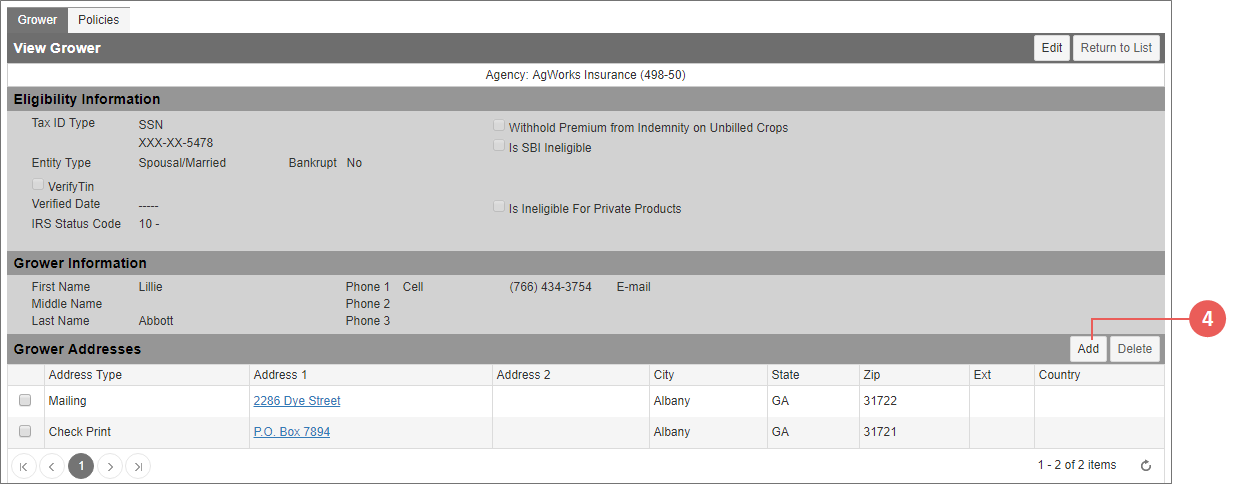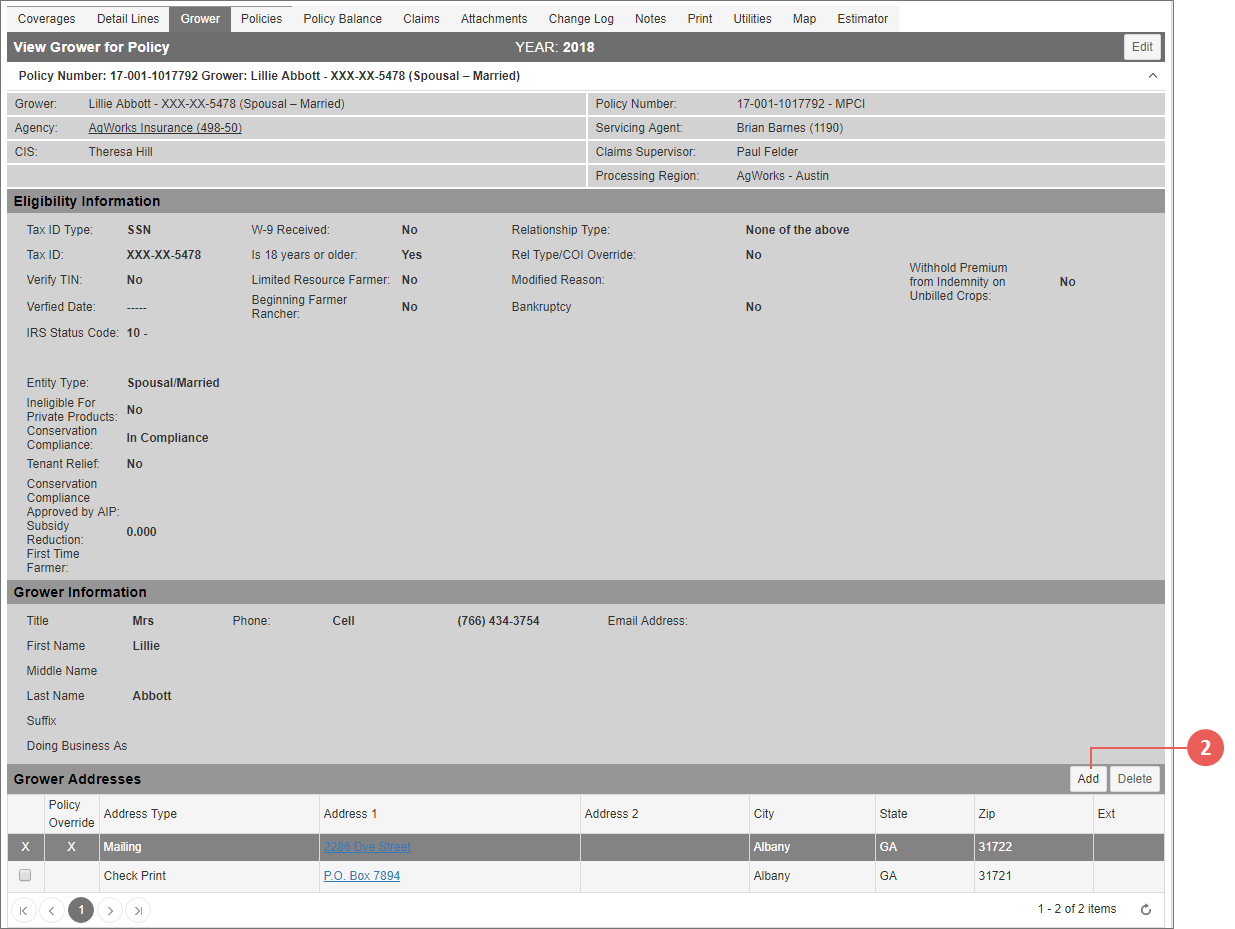Related
Add a Grower Address
All Reinsurance Years
Grower addresses can be added in a few places in the System:
| 1. | In the Search bar, from the Year dropdown, select "All" and "Grower Name". |
| 2. | In the Search field, type the name or a partial name of the grower and click Go. The System displays the results on the View Growers page. |
| 3. | In the Grower column, click the hyperlinked name of the grower you want to edit. The View Grower page opens. |
| 4. | In the Grower Addresses section, click Add. The Create Grower Address page opens. The grower name and agency name are displayed below the page name. |
| 5. | On the Create Grower Address page, in the Address Type field, select the type of address the grower is providing. Your options are: |
| • | Check Print |
| • | International |
| • | Mailing |
| • | Physical |
| • | RMA Import |
| 6. | In the Address 1 and Address 2 fields, type the address in the accepted format for the Address Type selected in step 5. |
| 7. | In the City field, type the city of the Address Type selected. |
| 8. | From the State dropdown, select the state of the Address Type. In the ZIP and Extension fields, type the ZIP Code plus four digits for the Address Type. |
| 9. | If you would like to make this the primary address for the grower, mark the Is Primary checkbox. Otherwise, the first address added to the grower record will remain the primary. |
| 10. | To save or discard your changes, do one or more of the following: |
| • | To save the new grower address but stay on the page, click Save. |
| • | To save the new grower address and return to the View Grower page, click Save & Exit. |
| • | To discard your changes and return to the View Grower page, click Cancel. |
| 1. | In the Search bar, from the Year dropdown, select "All" and "Grower Name". |
| 2. | In the Grower Addresses section, click Add. The Create Grower Address page opens. The grower name and agency name are displayed below the page name. |
NOTE: If the Policy Override column is present, the address for the policy has been overridden from the policy's Utilities tab.
| 3. | On the Create Grower Address page, in the Address Type field, select the type of address the grower is providing. Your options are: |
| • | Check Print |
| • | International |
| • | Mailing |
| • | Physical |
| • | RMA Import |
| 4. | In the Address 1 and Address 2 fields, type the address in the accepted format for the Address Type selected in step 3. |
| 5. | In the City field, type the city of the Address Type selected. |
| 6. | From the State dropdown, select the state of the Address Type. In the ZIP and Extension fields, type the ZIP Code plus four digits for the Address Type. |
| 7. | If you would like to make this the primary address for the grower, mark the Is Primary checkbox. Otherwise, the first address added to the grower record will remain the primary. |
| 8. | To save or discard your changes, do one or more of the following: |
| • | To save the new grower address but stay on the page, click Save. |
| • | To save the new grower address and return to the View Grower for Policy page, click Save & Exit. |
| • | To discard your changes and return to the View Grower for Policy page, click Cancel. |